Veracrypt Disk Encryption
The Cosmian KMS is integrated with Veracrypt disk encryption using the Cosmian KMS PKCS#11 provider library.
Veracrypt is a free open-source disk encryption software for Windows, Mac OS X and Linux which is successor of TrueCrypt, certified by ANSSI. Veracrypt has received a formal security evaluation from BSI.
Using the Cosmian KMS PKCS#11 provider library, Veracrypt can use keys stored in the KMS to encrypt and decrypt volumes.
Installing the PKCS#11 provider library on Veracrypt¶
Go to Veracrypt Settings > Security Tokens and use the Select Library...
button to select the Cosmian KMS PKCS#11 library for your operating system.
Then click OK.
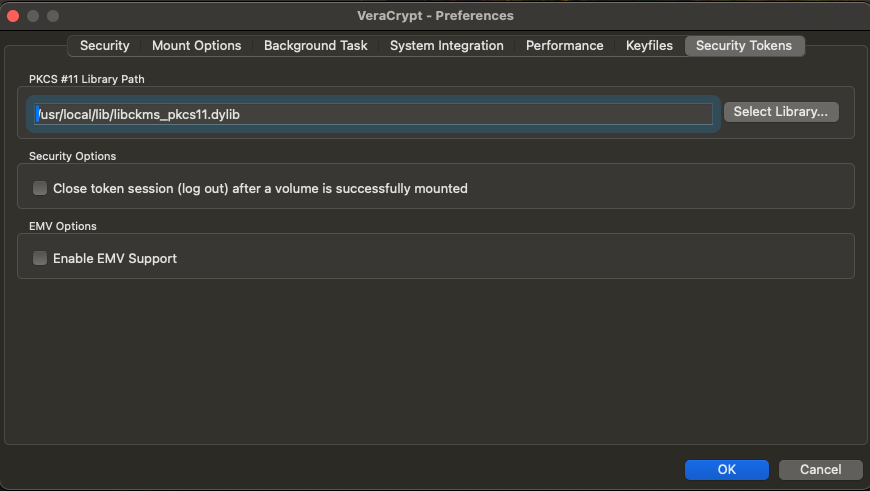
Configuring access to the KMS¶
The PKCS#11 provider library uses the same configuration file as the CLI, and authentication to the KMS is done using the same mechanisms (certificates, JWT tokens, none).
Authentication of the machine to the KMS is likely to be done using a PKCS#12 file. The path to the PKCS#12 file and its password should be set in the configuration file.
The Common Name of the certificate in the PKCS#12 file will be used as the
username to authenticate the machine to the KMS and fetch the corresponding key.
See Authenticating users to the KMS to learn how to configure the KMS to use certificate authentication (please note that the KMS can also manage the machines certificates).
Here is an example configuration file for the PKCS#11 provider library accessing the KMS using a PKCS#12 file for authentication.
{
"kms_server_url": "https://kms.acme.com:9999",
"ssl_client_pkcs12_path": "./certificates/machine123.acme.p12",
"ssl_client_pkcs12_password": "machine123_pkcs12_password"
}
Creating keys to use with Veracrypt¶
The keys used to encrypt Veracrypt volumes are created in the KMS as Symmetric Keys and must
carry at least two tags, one being disk-encryption. The other tag(s) will be displayed to the
user in the Veracrypt GUI when selecting the key to use to mount the volume. The other tag(s) can
also be used to identify the key when using Veracrypt CLI.
To create a key using the CLI, that will be shown as vol1to the user, use the following command:
Do not forget to grant Get access to the key to the machine that will mount the Veracrypt volume.
where <MACHINE_CN> is the Common Name of the certificate used to authenticate the machine to the
KMS and <KEY_ID> is the ID of the key created in the previous step.
Mounting a Veracrypt volume using the GUI¶
When mounting a Veracrypt volume, select the Use keyfiles option and select the key to use to
mount the volume using the Keyfiles... button.
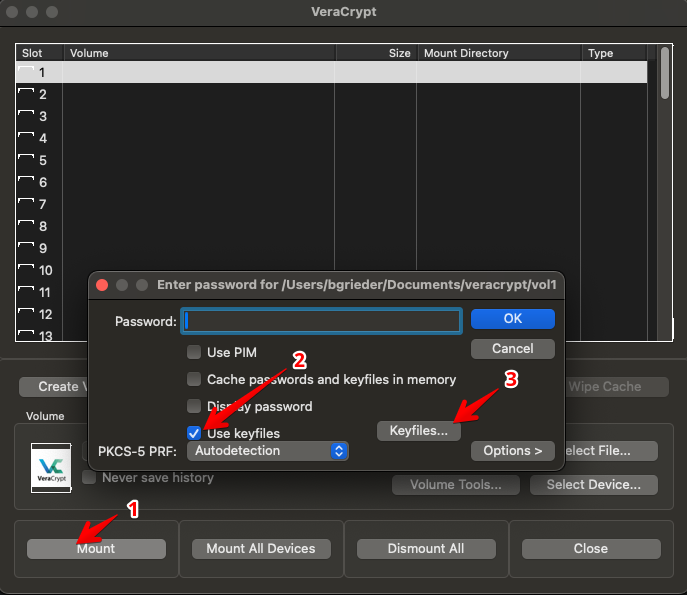
Click Add Token Files...
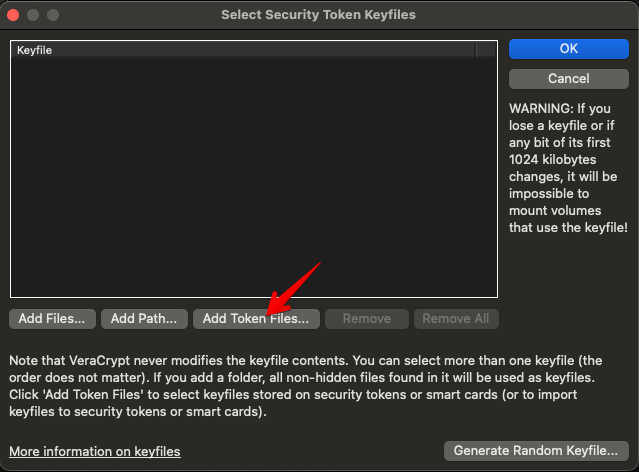
Select the key to use to mount the volume and click OK
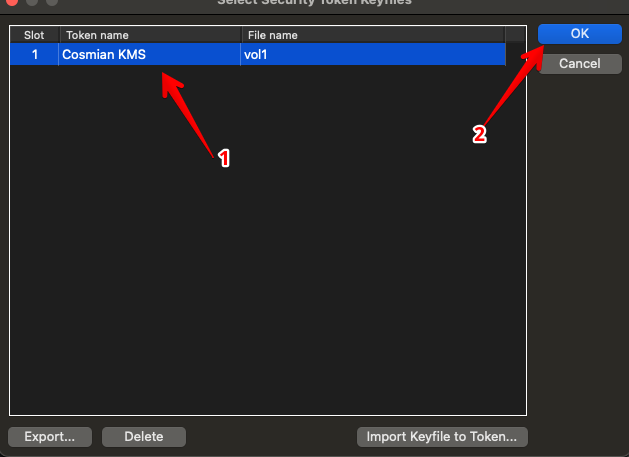
Mounting a Veracrypt volume using the CLI¶
When mounting a Veracrypt volume using the CLI, use the -k option followed by
token://slot/1/file/vol1 where vol1 is the other tag chosen to identify the key in the KMS.
Revoking the access to a key¶
To revoke the access to the key, either
- remove the access to the key
for the machine using the following command:
- revoke the key itself using the following command:
Note: a revoked key can never be re-used.
Rotating a key¶
To rotate a key,
- Create a new key.
- Grant access to the machine to the new key.
- Perform the key rotation/change in the Veracrypt GUI or CLI.
- Revoke the access to the old key for the machine.
- Optionally revoke the old key itself.